# Settings
You can control workflow-specific settings in your workflow's Settings:
- Visit your workflow
- Select the ... menu at the top-right and click Settings:
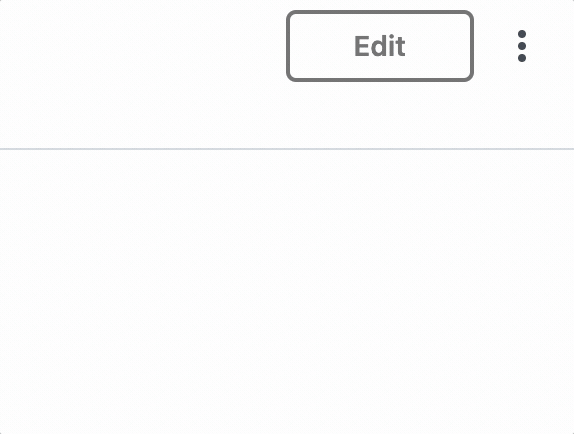
# Enable Workflow
If you'd like to pause your workflow from executing completely, you can disable it or reenable it here.
# Error Handling
By default, you'll receive notifications when your workflow throws an unhandled error. See the error docs for more detail on these notifications.
You can disable these notifications for your workflow by disabling the Notify me on errors toggle:
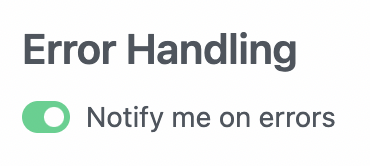
# Execution Controls
# Execution Timeout Limit
Workflows have a default execution limit, which defines the time workflows can run for a single invocation until they're timed out.
If your workflow times out, and needs to run for longer than the default limit, you can change that limit here.
# Memory
By default, workflows run with 256MB of memory. If you're processing a lot of data in memory, you might need to raise that limit. Here, you can increase the memory of your workflow up to 10GB.
Pipedream charges invocations proportional to your memory configuration. When you modify your memory settings, Pipedream will show you the number of invocations you'll be charged per execution. Read more here.
# Concurrency and Throttling
Manage the concurrency and rate at which events from a source trigger your workflow code.
# Attachments
Sometimes, you'll need to reference static files in your workflow, like a CSV. Files uploaded in the Attachments section can be referenced in your workflow under the steps.trigger.context.attachments object.
For example, if you upload a file named test.csv, Pipedream will expose the file path of the uploaded file at steps.trigger.context.attachments["test.csv"]. You can read the contents of the file using fs.readFileSync:
import fs from "fs";
const fileData = fs.readFileSync(steps.trigger.context.attachments["test.csv"]).toString();
console.log(fileData);
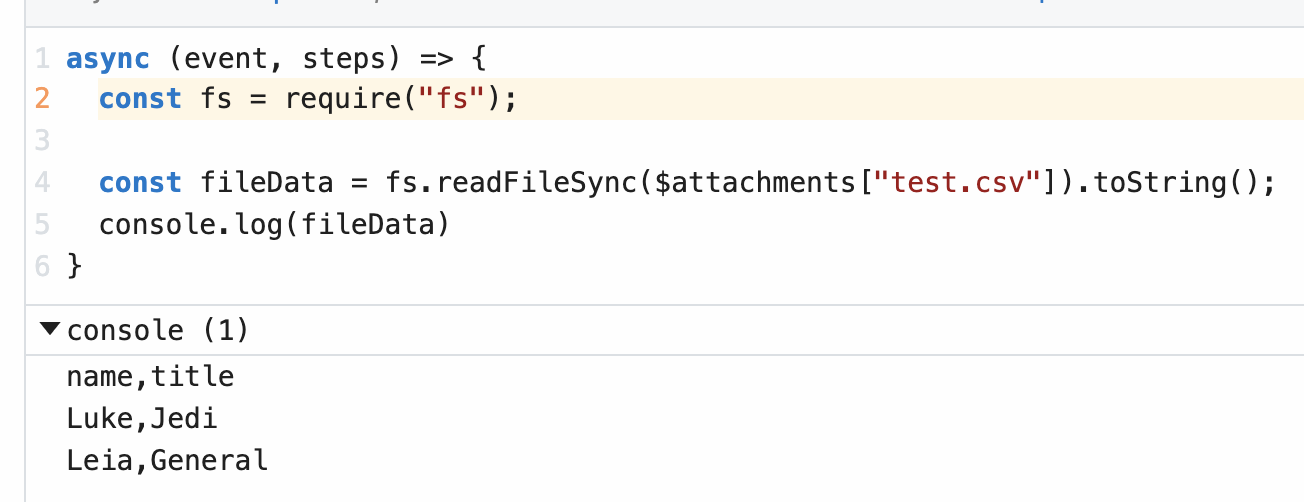
# Limits
Each attachment is limited to 10MB in size. The total size of all attachments within a single workflow cannot exceed 200MB.
