# User Settings
You can find important account details, text editor configuration, and more in your Settings (opens new window).
# Account
You'll find your Pipedream username, email, and other basic account details in your Account Settings (opens new window).
# Username
Your Pipedream username functions as your user or org identity. If you've made any resources public, these resources will appear on your public profile at:
https://pipedream.com/@username
You can change your username at any time (see below).
# Changing your username
You can change your Pipedream username by editing the Username field in your Account Settings.
Existing workflow URLs that contain your old username will continue to resolve to the correct workflow. However, links to your public profile with your old username (for example, https://pipedream.com/@old-username (opens new window)) will no longer resolve.
# Changing your email
Pipedream sends system emails to the email address tied to your Pipedream login. You can change the email address to which these emails are delivered by modifying the Email in your Account Settings. Once changed, an email will be delivered to the new address requesting you verify it.
Pipedream marketing emails may still be sent to the original email address you used when signing up for Pipedream. To change the email address tied to marketing emails, please reach out to our team (opens new window).
# Pipedream API Key
Pipedream provides a REST API for interacting with Pipedream programmatically. You'll find your API key here, which you use to authorize requests to the API.
You can revoke and regenerate your API key from here at any time.
# Delete Account
You can delete your Pipedream account at any time by visiting your Account Settings and pressing the Delete your Account button. Account deletion is immediately and irreversible.
# Application
You can change how the Pipedream app displays data, and basic text editor config, in your Application Settings (opens new window).
For example, you can:
- Change the clock format to 12-hour or 24-hour mode
- Enable Vim keyboard shortcuts in the Pipedream text editor, or enable word wrap
- Set the number of spaces that will be added in the editor when pressing
Tab
# Environment Variables
Environment variables allow you to securely store secrets or other config values that you can access in Pipedream workflows via process.env. Read more about environment variables here.
# Billing and Usage
You'll find information on your usage data (for specific Pipedream limits) in your Billing Settings (opens new window). You can also upgrade to paid plans (opens new window) from this page.
# Subscription
You can upgrade to paid plans (opens new window) from this section.
If you've already upgraded, you'll see an option to Manage Subscription here, which directs you to your personal Stripe portal. Here, you can change your payment method, review the details of previous invoices, and more.
# Usage
Invocations are Pipedream's billable unit, and free users are limited on the number of daily invocations they can run. The Usage section displays a chart of the daily invocations across a historical range of time to provide insight into your usage patterns.
Hover over a specific column in the chart to see the number of invocations run for that specific day:
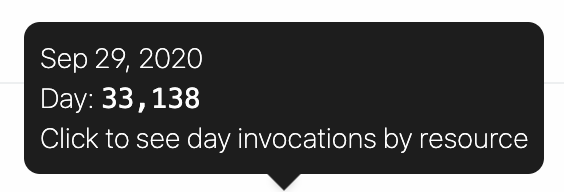
Click on a specific column to see invocations for that day, broken out by workflow / source:

Developer (free) tier users will see the last 30 days of usage in this chart. Users on paid plans (opens new window) will see the cumulative usage tied to their current billing period.
# Invocation Budget
Control the maximum number of invocations permitted on your account with an Invocation Budget.
This will restrict your account usage to a certain allocation of invocations on a monthly or daily basis.
To enable this feature, click on the toggle and define your maximum number of invocations in the period.

TIP
If enabled, the default Invocation Budget is maximum number of invocations allocated for your plan for the month. Setting your Invocation Budget below the default is not recommended.
# Limits
For users on the Developer (free) tier, this section displays your usage towards your invocations and compute time quota for the current UTC day.
